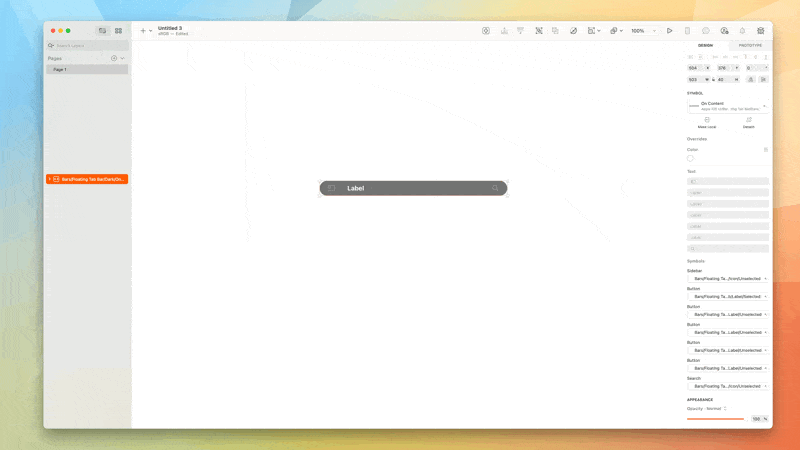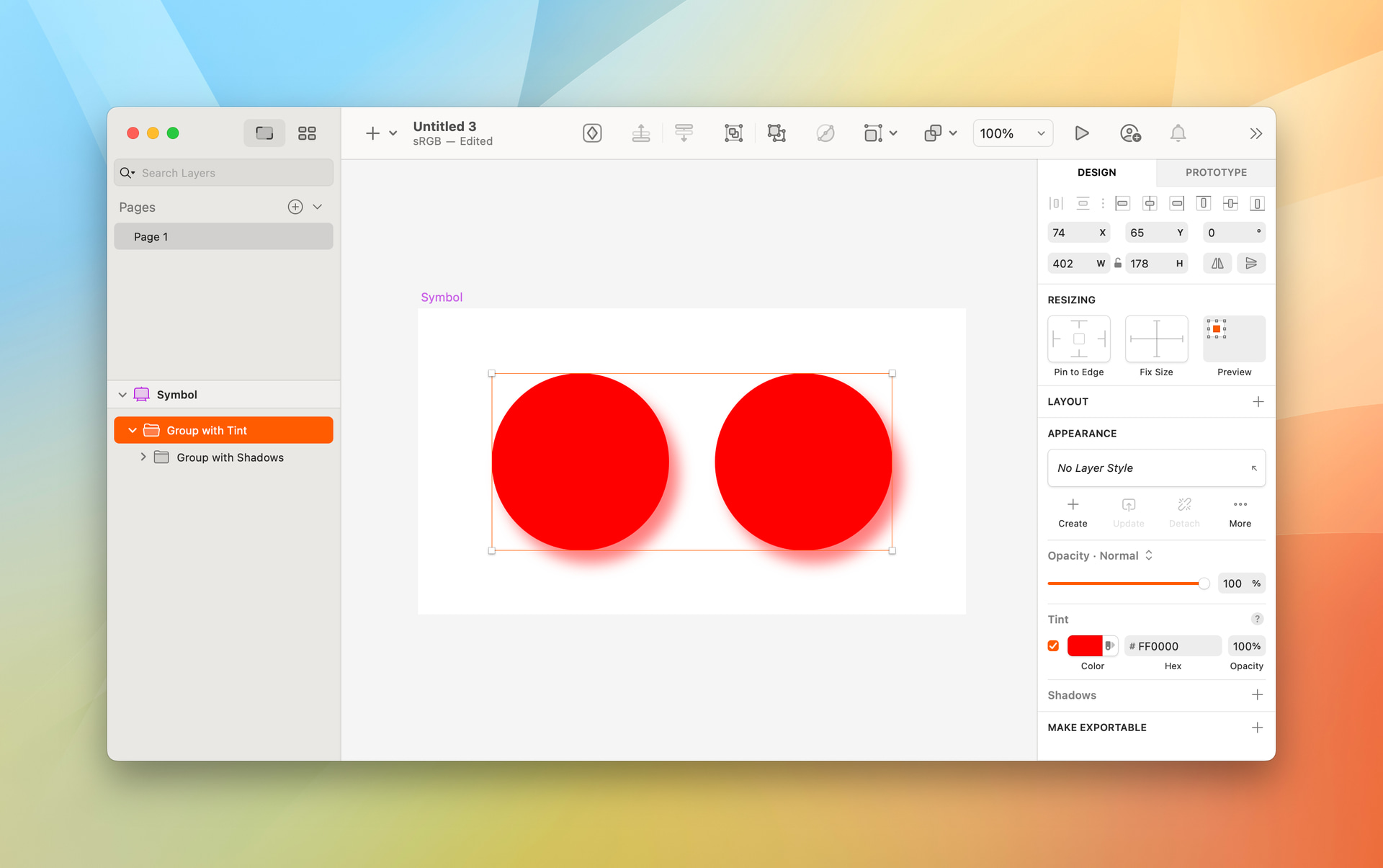Hey folks  Appreciate you all taking the time to try out the Command Bar updates and give us feedback on it. There’s a lot of comments here, and I won’t address them one by one (some have already been addressed elsewhere on the forum), but I wanted to point out a few things that may be helpful to you:
Appreciate you all taking the time to try out the Command Bar updates and give us feedback on it. There’s a lot of comments here, and I won’t address them one by one (some have already been addressed elsewhere on the forum), but I wanted to point out a few things that may be helpful to you:
First off, if you’d like, you can bring back the Symbol swapping menus in the Inspector by unchecking this option in Sketch’s settings:
Second, there are a number of keyboard shortcuts we haven’t communicated clearly yet (we have plans to do a better job of this in final/later builds) — this is my fault, so it’s only fair I run you through them here:
By default, if you’re replacing a Symbol with ⌃⌘R we’ll land you in the group that Symbol is from. If you want to search everything and not that specific group, hit ⌥⌘↑ to get back to the top level (all your Libraries) and then start typing to search. If you just want to go up one level in your groups, you can press ⌘↑
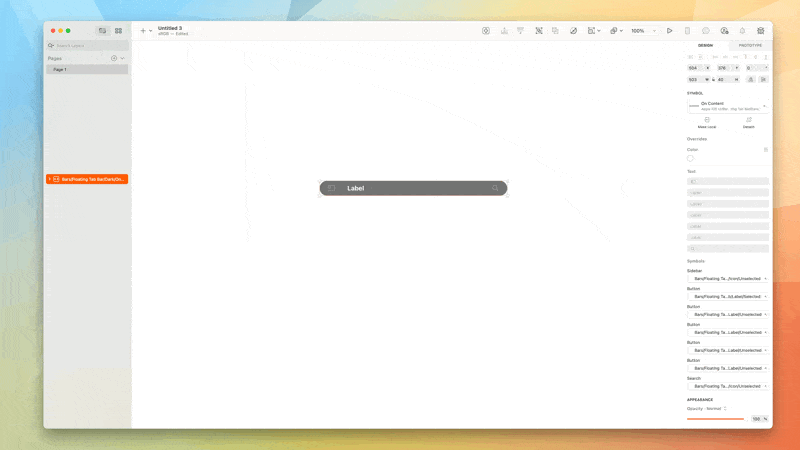
And you can see from the video above, when you’ve chosen a symbol, you can press enter to insert/replace it, you don’t have to click the button.
Likewise, if you want to try a different Symbol, you don’t have to click in the Inspector, you can just press ⌃⌘R again to bring up the Command Bar in swapping mode. This works for any component type.
On the subject of navigating through groups, from any level, you can press ⌘↓ to start navigating through the tree view — again the arrow keys are your friend here.

We’ve done a lot of work to make search as fast as possible — it’s fuzzy, so even if you have the faintest idea what you need, you’ll find it quick by hitting the replace shortcut and typing something.

Regarding the comments over the design of these views and the information density. The team are listening! They’re already considering some ways to present more compact views in the cases of small icon Symbols, for example. Likewise with positioning/repositioning the Command Bar as a whole.
And that’s my overall message here — that we’re paying attention to the feedback, considering it and making changes where we need to. This thread, if you scroll through previous messages, is evidence of that.
We’re fully aware that changing something as big as how you find/insert/replace components, especially in dense Libraries, is a big change. A lot of what you see in this beta is acting on feedback that’s existed about the swapping menus, and the old Insert window, such as including larger previews of text styles.
We also live with changes like these internally long before they hit betas and work with some fairly large Libraries. Picking up all the various shortcuts is a learning curve, no doubt about it, but we have found it to be faster in day-to-day to work. If we hadn’t, we wouldn’t be at this point. 
Please, keep the feedback coming, I can’t stress enough — we do listen, and we do consider all of it.