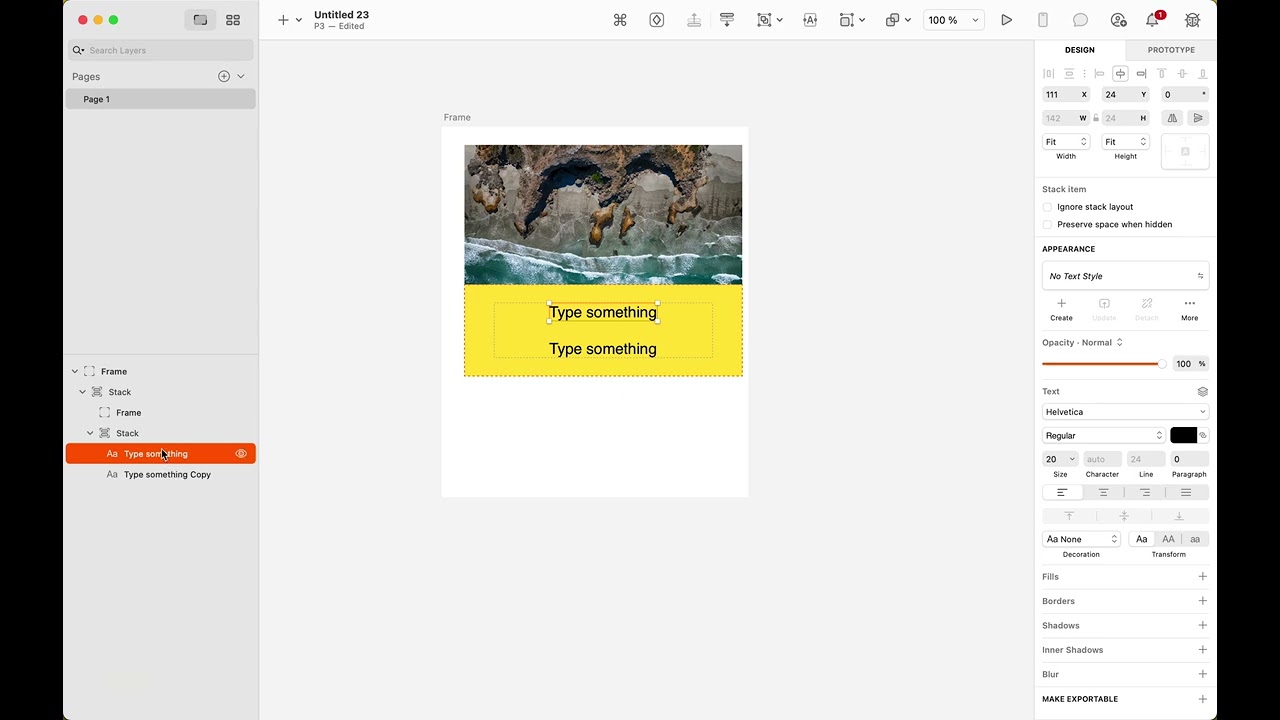Is there a bug in groups? Maybe I’m just not used to this yet or encountering bugs, but finding the new beta difficult to work with. Prior to Athens, I build a lot of symbols and build them out to be responsive, pinning the elements and nesting the symbols but this feels very different and a lot more restrictive in ways of working.
Here is a video of my struggles:
When changing the the width from “Fixed” to “Fill” , it should preserve the ratio if lock is on.
Similar to framer…
Loaded up a previous project. When resizing the Artboard (now frame) all the content adjusts with it. I have a desktop design, and wanted to expand the page to create a new block, but when I increase the size of the frame every element stretches with it. The previous version had a check box on each artboard but I can’t find how to turn off adjust content on resize, has it been moved somewhere?
Hey! You can press ⌘ Command while resizing to prevent the resizing of other elements within the Frame.
Hi @dale!
Regarding groups, in the first part of the video, before you start using stacks: since new layers are being inserted as Fixed x Fixed and pinned to the Top and Left sides, groups with such layers — left to those default sizing and pinning settings — won’t resize them because of those settings. This is something we’re actively discussing at the moment.
Regarding stacks, it’s a bit hard to follow as you’re working quite fast and the Loom UI is covering the portion of the layer list that you’re working on. That said, watch this guided tour of how you could design this card with a set width and a variable height:
My main advice is:
- Think “what do I want to define the width and the height of my design? Is it the container? Is it the content? And how do I want other elements to respond to that size?”. Often, you’ll want a container to adapt to the contents, or vice-versa, and what you want can be different for the width vs. the height, as in my video.
- Break up your UI element into blocks, embracing frames and stacks if you need layout control. Frames give you control over their own size and style, and the ability to add contents and control their pinning and size. Adding stack layout to frames takes it up a notch, so elements can respond to each other’s size.
thanks!
@dfmedrano Thanks for the workaround with the ‘original size’ option. This works for simple buttons. However, I have noticed that this no longer works for deeper nested symbols, as can be seen in the attached video. This may also be relevant for the team working on a bugfix …
thanks for the response and demonstration! That makes a lot more sense now, I’ll bin off the rectangles and embrace the frames / stacks
Found a bug when importing an SVG, the whole SVG is filled
Hi Dale. Thanks for reporting that. There’s definitely something going on here, as the same SVG works OK in 101. I’ll file this issue and we’ll look into it. Thanks.
Hey @Xhaust, thanks so much for the video! The team is working hard on these issues, to cover scenarios like this one and we’ll make sure to test this thoroughly.
Has the shift-s shortcut been removed in the latest beta?
The shortcut to create a stack is now ⌘ L. I can give you some background on this change.
The use of the ⇧ shortcut for a Mac app was unnatural, and confusing. It was also very inconsistent with the ⌘ G and ⌘ F shortcuts to create Groups and Frames respectively. You might wonder why L? ⌘ S is the shortcut, for Save, so that was off the table, so the L stands for “Layout” (Stack Layout). This was the shortcut for smart layout which we are not removing, but lowering its importance as Stacks supersede it.
Apologies to be messing with your muscle memory – but this is why we have Betas. Please keep the feedback coming!
Agree with all of that! Just confirming - it’s something I liked personally because I’m a fan of close to left hand/ close to right hand shortcuts. The reasons for swapping it out are entirely valid and correct though (I just might rebind it for myself cuz I’m weird ![]() )
)
Not sure if it’s new in this beta but I’ve just noticed the “crop frame” button - two things:
Assuming this is basically resize but also turns on clip content? I didn’t pay much attention first time I tried it so can’t confirm but if I create a frame with F clip content seems to be on by default, if I select some objects and press cmd+f it is not, subsequently trying to crop one of these frames simply resizes the frame ignoring content constraints - the “crop” does not happen. I’m not sure if it’s a bug or intentional, but crop infers the thing I outlined at the top, content outside the framed area should no longer appear. I think the current behaviour, if intentional is of dubious usefulness, as the same thing can be achieved by scaling the frame while pressing cmd. Having the crop button always crop would be very handy especially because:
The reason why I’m so interested, is that there’s a really handy 2 birds/1 stone opportunity here. Currently when importing images, the old crop tool is destructive. I’d suggest replacing the old crop button with this behaviour - wrap the image in a frame, turn on clipping and boom - non destructive image cropping.
It is the same thing. Pressing ⌘ when resizing is a convenient shortcut but it is not very discoverable. Some people might only discover it by chance. Hence making crop available when a frame is selected.
Interesting feedback though – noted! Thanks!
Honestly I’d probably rename it in that case, it’s a little misleading right now - really it’s “resize frame and ignore constraints” a shorter, catchier way of saying that would work, but the thing in the menu is not cropping. Especially when you have another feature in the application already that shares the same icon, which is.
Edit: Also one issue with the current behaviour is it’s a little incongruous as frame clipping is on when creating frames and it is is not on when grouping within a frame.
Hey folks, a couple of small updates in today’s (and yesterday’s beta):
- There’s a new shortcut — ⇧⌘P — for Round to Pixels
- We’ve improved performance when swapping between complex Symbols
- “Bring Forward” and “Send Backward” now move the layer visually within the container, relative to the layer that’s in front or behind it, which may mean it skips a few layers at once in the Layer List. Here’s a quick example:
Note: This might look like I’m doing “Send to Front” here, but that’s just because I’ve kept the example extremely simple with just three layers. I’m using “Bring Forward” and that’s skipping the green layer in the layer list to achieve a visual move against the orange layer.
Thanks for the continued feedback on Athens. We really appreciate it! Keep it coming.
When you say Today’s Sketch, is there a new version out? Using Version 2025.1 (199393). My check for updates is disabled, do we need to manually download again?
This is really cool, but quite a big behavioural change, there’s scenarios where I still imagine the more granular control might still be desirable? Is there a way to maintain both and have both “Send backwards” and this could be “send behind”?